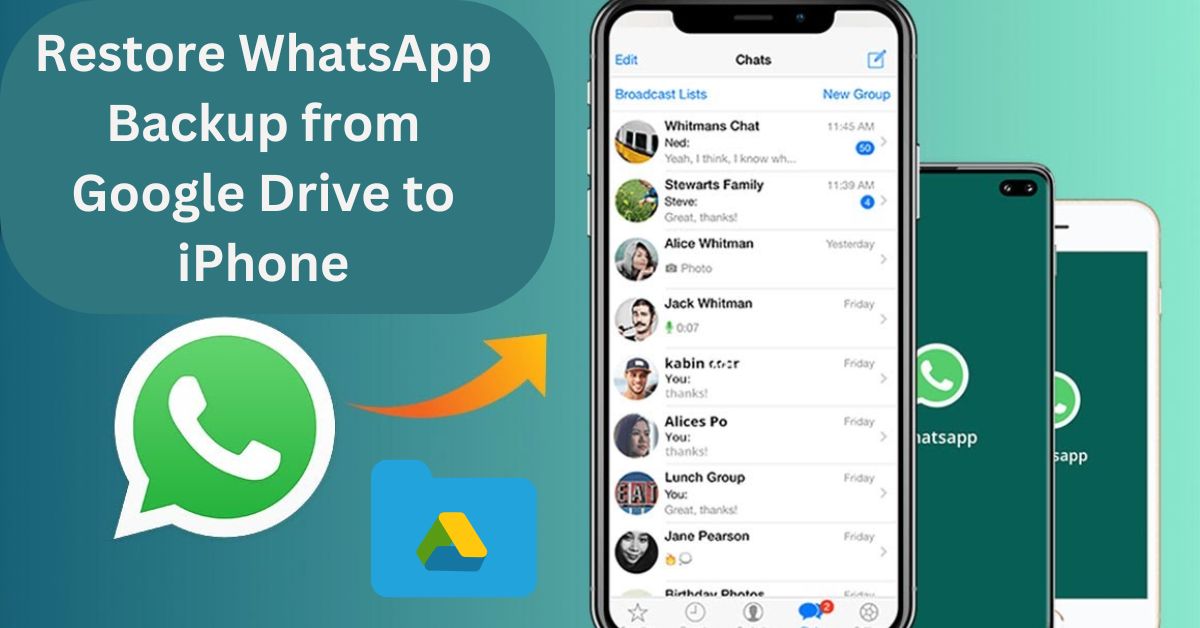
Why It’s Not Straightforward? The biggest challenge is that Android stores WhatsApp backups on Google Drive, while iPhones use iCloud. This difference makes a direct transfer impossible. Nonetheless, there are certain external applications and a few clever tricks, which can allow moving the WhatsApp data without any insecurity issues.
Transitioning from an Android smartphone to an iPhone is more or less like turning the whole device off and starting anew, which holds with great conviction in the scenario of transferring WhatsApp chats or WhatsApp backup. Most of them wonder whether they’ll be able to use their Google Drive backup on iPhones.The answer? Yes, it is, but it is rather tedious because there is a different backup mechanism for Android and iOS. Fear not; this guide will explain the whole procedure to you in order.
How to Transfer WhatsApp Backup from Google Drive to iPhone
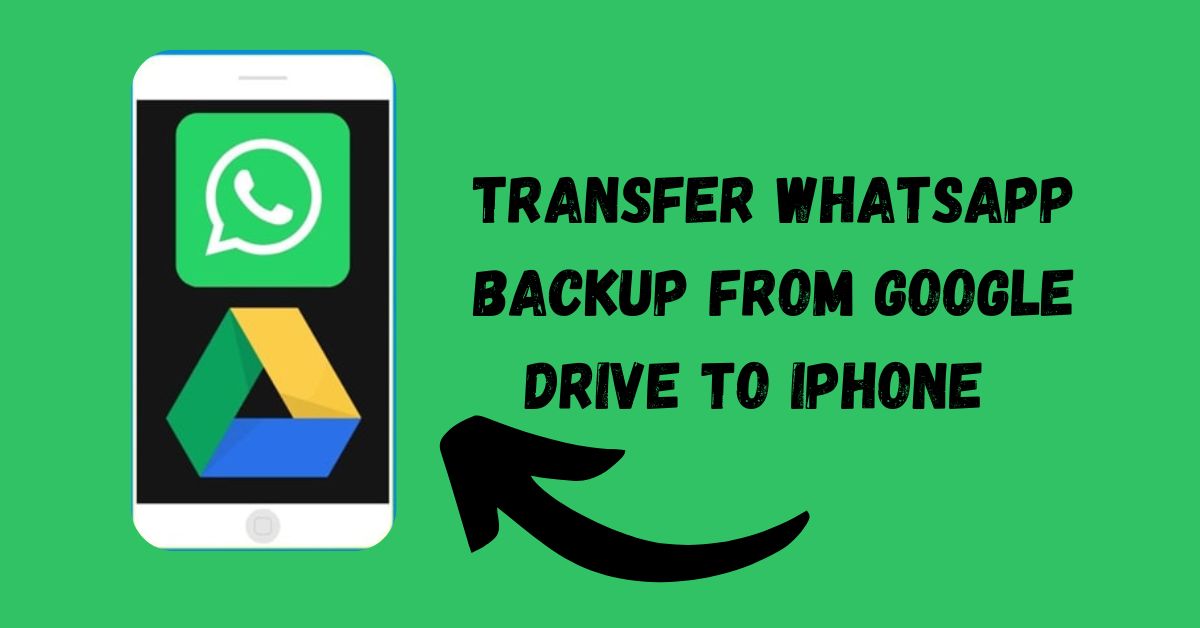
Here’s a detailed breakdown of the steps you need to follow:
Step 1: Verify Your Google Drive Backup
It’s crucial to ensure your Google Drive backup is up-to-date before starting. Follow these steps:
- Open WhatsApp on your Android device.
- Go to Settings > Chats > Chat Backup.
- Check the last backup date and ensure it includes all your important chats.
“A current backup is your safety net—don’t skip this step!”
Step 2: Install a Third-Party Tool

Unfortunately, there’s no native way to restore Google Drive backups directly to an iPhone. Instead, you’ll need third-party software like MobileTrans, iCareFone, or Dr.Fone. These tools act as a bridge to transfer your chats.
MobileTrans: Known for its simple interface and reliable performance.
iCareFone: Great for transferring not just chats but also multimedia files.
Dr.Fone: Popular for advanced features and broad device compatibility.
Step 3: Link Your Google Drive Account to the Tool
After installing your preferred software:
- Open the tool on your computer and select the WhatsApp Transfer option.
- Log in to your Google Drive account through the software.
- Select the backup you want to restore.
Step 4: Transfer Backup to iPhone
Once the tool extracts the Google Drive backup:
- Connect your iPhone to the computer using a USB cable.
- Allow the tool to detect your iPhone.
- Follow the on-screen instructions to transfer the data.
This process can take a few minutes to an hour, depending on the size of your backup.
Patience is key here. Don’t disconnect your devices until the transfer is 100% complete.
Step 5: Verify on iPhone
After the transfer:
- Install WhatsApp on your iPhone from the App Store.
- Log in with the same phone number used on your Android device.
- Wait for WhatsApp to initialize the data.
Once it’s done, your chats should appear as they were on your Android device.
Key Takeaways
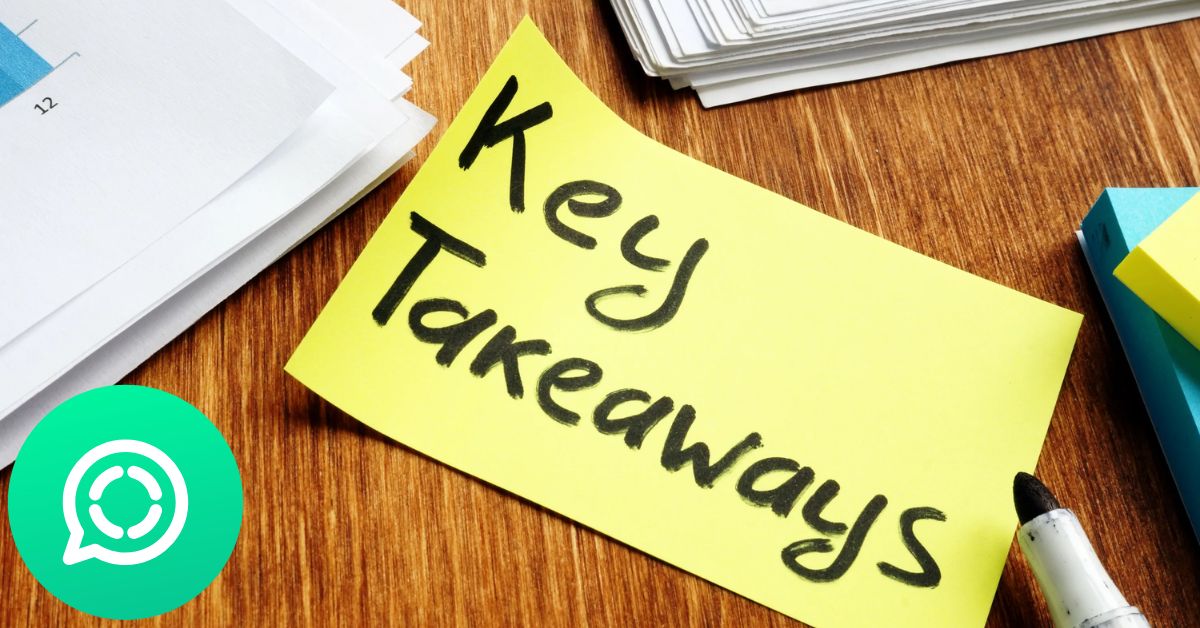
Here’s a quick summary of what we’ve covered:
| Steps | Actions |
| Verify Backup | Ensure your Google Driver backup is current. |
| Install Software | Use a third-party tool like Mobile Trans. |
| Transfer Backup | Extract data from Google Drive to iPhone. |
| Verify Data | Ensure chats are restored correctly. |
FAQs
Can I restore WhatsApp chats from Google Drive directly to my iPhone?
No, WhatsApp doesn’t support direct restoration from Google Drive to iPhone due to platform differences.
Are third-party tools safe?
Most reputable tools like MobileTrans or Dr.Fone are safe to use, but always download them from official websites to avoid malware.
Can I transfer WhatsApp chats without a computer?
Unfortunately, transferring Google Drive backups to an iPhone requires a computer to facilitate the process.
What if I lose data during the transfer?
Always back up your iPhone on iCloud before starting the process to prevent data loss.
Conclusion
Restoring a WhatsApp backup from Google Drive to an iPhone appears to be a daunting task, however it is not difficult in reality.The right tools and some time is all you need, and you will be able to move your chats and any media within them. It is certainly worth the time and resources spent in trying to keep the memories intact when changing the device.
In the case that you purchase an iPhone, this article will help you to make sure that you do not lose any of the precious WhatsApp moments captured on your previous phone. Kindly take your time, adhere to the procedure, and relax as you enjoy transferring your data to the new gadget!
