
WhatsApp, an application chiefly employed for interaction, has within the use of many people around the globe, become an application that manages to connect millions on a daily basis. The application in question mostly helps members send and receive short messages and rather makes voice or video calls most simply and safely possible. So what happens when there is a mention of a certain message that you would rather “unsend” for good?
Have you ever sent a WhatsApp Text that you earlier wished you never did? It could be that the person nearing you was a victim of mistaken identity, there was an embarrassing spelling error, or simply something you would rather have kept to yourself.
In this article, we’ll share how to erase these messages in a series of steps, help you understand the restrictions, and address some other issues so that you will be able to unmess your chats without fear.
Deleting Messages for Everyone vs. Yourself: What’s the Difference?
It’s essential to know the two main options for deleting messages:
Delete for Everyone: Removes the message from the chat for all participants. Perfect for those “oops, wrong group” moments.
Delete for Me: Clears the message only on your device but remains visible to others in the chat.
How to Delete Messages for Everyone

The “Delete for Everyone” feature is a lifesaver, but it comes with a time limit and conditions. Here’s how to use it:
- Open the Chat: Navigate to the conversation containing the message you want to delete.
- Select the Message: Long-press the message (on Android) or swipe left (on iOS).
- Tap the Trash Icon: You’ll see the options: “Delete for Me,” “Delete for Everyone,” or “Cancel.”
- Choose “Delete for Everyone”: The message will be replaced with “This message was deleted” in the chat.
Important Notes:
- You can only delete messages for everyone within **two hours** of sending them.
- All participants must have the latest version of WhatsApp installed for this feature to work.
How to Delete Messages for Yourself
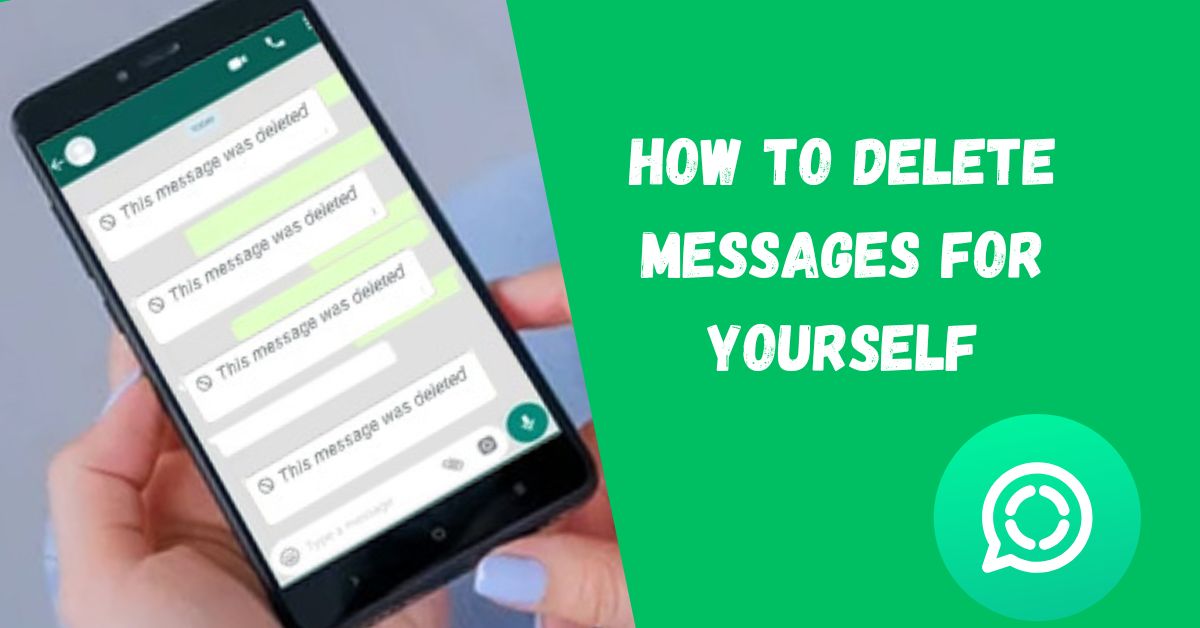
Deleting messages for yourself is simpler and has no time restriction. This is great if you want to clear up clutter in your chat history without affecting others.
- Open the Chat: Go to the chat where the message is located.
- Select the Message: Long-press or swipe the message.
- Choose “Delete for Me”: This removes the message from your view only.
Deleting Multiple Messages
If you need to delete multiple messages at once, WhatsApp makes it easy:
- Select Multiple Messages:
- Long-press one message to select it.
- Tap additional messages to highlight them.
- Tap the Trash Icon:
- Choose whether to delete them for everyone or just yourself.
This is particularly useful when clearing old conversations or tidying up group chats.
What Happens After You Delete a Message?
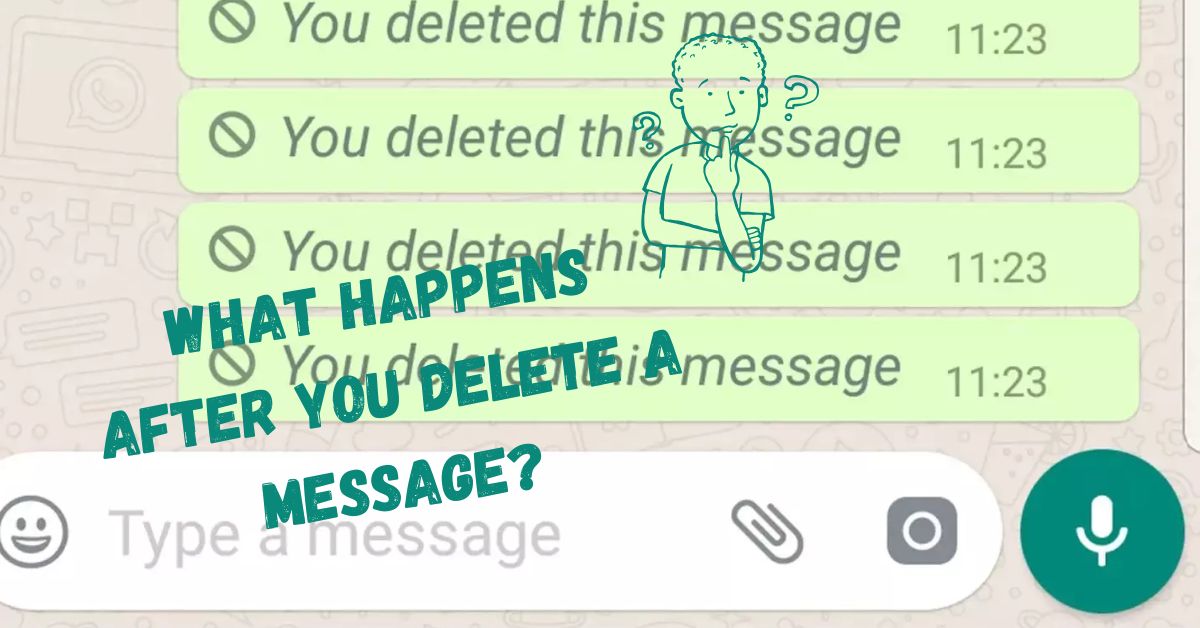
Delete for Everyone: The message disappears for everyone, replaced with a placeholder note saying, “This message was deleted.” While this provides some privacy, people might still wonder what you deleted.
Delete for Me: The message is gone from your chat, but others can still see it unless they also delete it on their end.
Table: Deletion Features at a Glance:
|
|
|
||||||
|
|
|
||||||
|
|
|
||||||
|
|
|
||||||
|
|
|
Key Tips for Deleting Messages Effectively
- Double-Check Before Sending: The best way to avoid deleting messages is to review them before hitting send.
- Update WhatsApp Regularly: Ensure you and your contacts are using the latest version for features like “Delete for Everyone” to work smoothly.
- Be Mindful of Time Limits: Once the two-hour window is up, you can only delete messages for yourself.
- Understand the Placeholder: Even if you delete a message, others will know something was removed.
Common Mistakes When Deleting WhatsApp Messages
- Forgetting the Time Limit: If two hours pass, you lose the ability to delete the message for everyone.
- Deleting on Your End Only: Accidentally choosing “Delete for Me” when you intended to delete for everyone.
- Notification Previews: Even if you delete a message, recipients might still see it in their notification history.
Key Takeaways
- Use “Delete for Everyone” to erase messages from all participants’ chats within two hours.
- Choose “Delete for Me” for clearing messages on your device without affecting others.
- Always ensure everyone has the latest WhatsApp version for the deletion features to work seamlessly.
- Act quickly—deleted messages might still appear in notifications or backups.
FAQs
Is it possible to retract a message after its dull re-reading?
Actually, Yes. As long as it’s still within two hours, you can delete it for everyone, even after they have read it.
What if someone screenshots my message before I delete it?
Unfortunately, WhatsApp doesn’t notify you of screenshots. If someone captures your message before deletion, it’s out of your control.
Can I delete messages in group chats?
Yes! The “Delete for Everyone” option can be used in group conversations, but the function only works if every participant uses an up-to-date version of WhatsApp.
Why doesn’t “Delete for Everyone” work sometimes?
This can happen if:
- The two-hour window has passed.
- One or more recipients haven’t updated their app.
- You have an unstable internet connection during the process.
Does deleting a message also delete media files?
If you delete a media message for everyone, the file is erased from the chat but may still exist in the recipient’s phone gallery if they downloaded it.
Conclusion
WhatsApp’s delete feature is an excellent tool for managing chat mistakes. The option to permanently delete messages on WhatsApp can help avoid blunders in conversation, delete unwanted or outdated chat records, and also maintain one’s privacy. Nevertheless, it has its drawbacks, and learning to use them appropriately can help you prevent embarrassing predicaments.
Over the years, we have been trained to practice sending any text only after scrutiny of the contents and to act in case of any attempts to edit or remove information promptly. Following these guidelines, you will be able to well manage your WhatsApp Chats.
