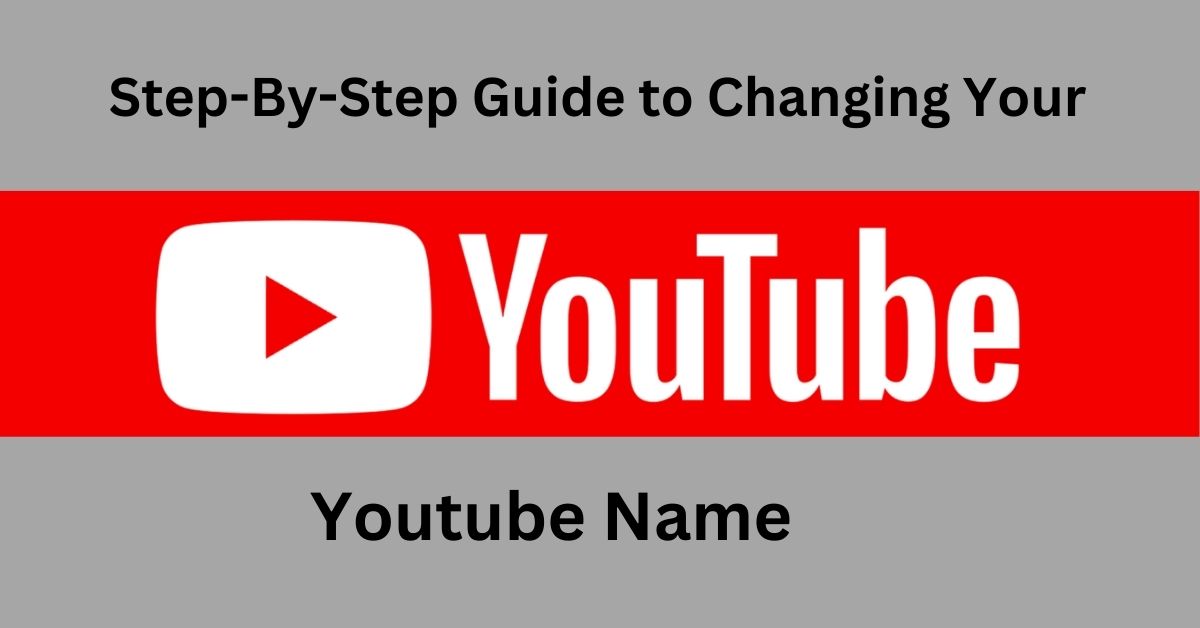How to Change Your YouTube Name: A Step-by-Step Guide

Changing your YouTube name appears to be quite a tricky affair, but when you know how it’s done, it’s pretty straightforward. Whether you want to update the channel’s brand or just because that time of things-changing names has finally come, we’ve got you covered. Here is everything you need to update your YouTube name easily.
Why Would You Change Your YouTube Name?
You may want to change the name of your channel as it grows or simply because the content you create has changed. You may have selected a playful and popular handle when your channel was new, or maybe you simply found something more easily found. Whatever the reason, a fresh new name can be a refreshing reboot.
Step-By-Step Guide to Changing Your YouTube Name
Start by logging into your YouTube account. You must use the account you associated with the channel whose name you want to change.
Step 1: Sign In to Your Account
First, log in, then click your profile picture located in the top right-hand corner of your screen.
Step 2: Go to Your Channel
After logging in, head over to the top right corner of your screen and click on your profile picture. A dropdown menu will appear select “Your Channel.”
Step 3: Access the “Customize Channel” Option
Now that you are logged on to your channel homepage, you will see a blue button labeled Customize Channel. The purpose of this button is to activate the customization menu. This is where one makes updates in their name, description, and layout.
Step 4: Open the Basic Info Tab
In the customization menu, you’ll find three tabs at the top Layout, Branding, and Basic Info. Click on Basic Info. This is where you can edit your channel name, handle, and description.
Step 5: Edit Your Channel Name
Under Basic Info, you’ll see your current channel name. Next to it, there will be an edit icon (a small pencil). Click on this icon to update your name.
Step 6: Save Your Changes
After entering your new name, click Publish in the top right corner. Your updated name should now be visible on your channel. Congratulations you’ve successfully changed your YouTube name.
Tips for Choosing a New YouTube Name
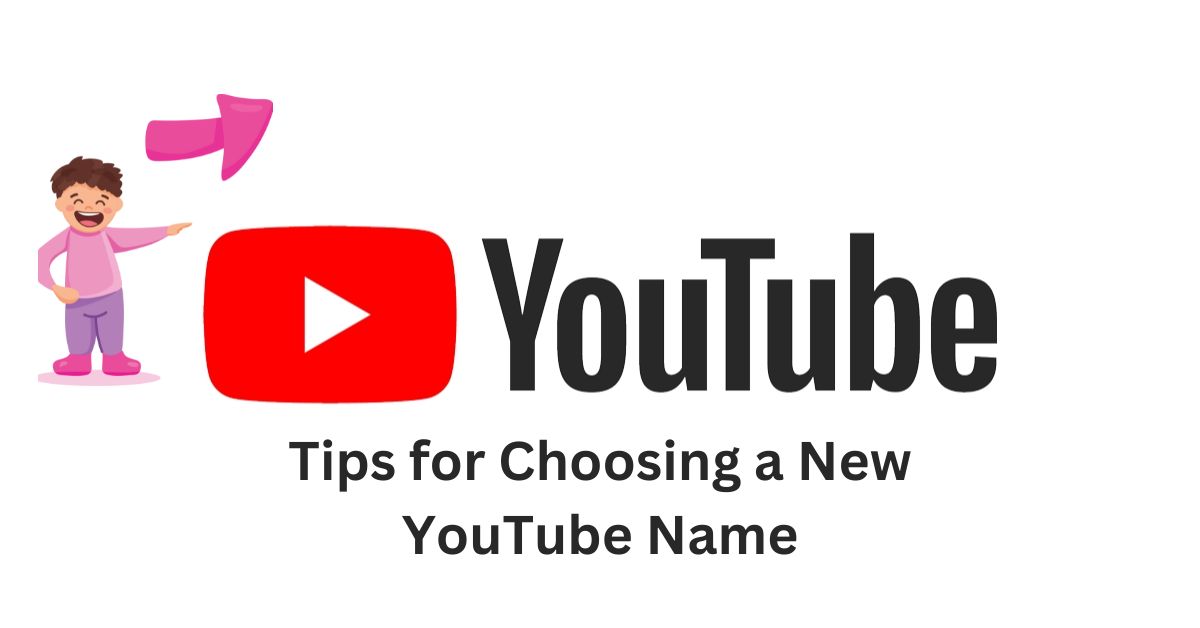
That one thing that tells you whether a decision is right or wrong is the name. Here are some tips to help you pick a name that fits your channel’s brand and personality.
Keep it Short and Memorable: Simple names are easier to spell and remember.
Consider Your Content: Make sure the name aligns with your niche and what viewers can expect from your channel.
Use Keywords Carefully: Include at least one keyword relevant to your content, which may be something like “Travel” or “Gaming,” where appropriate.
Avoid Special Characters: Do not use any special characters or symbols-they tend to make it difficult for people to find you.
Common Issues You Might Encounter
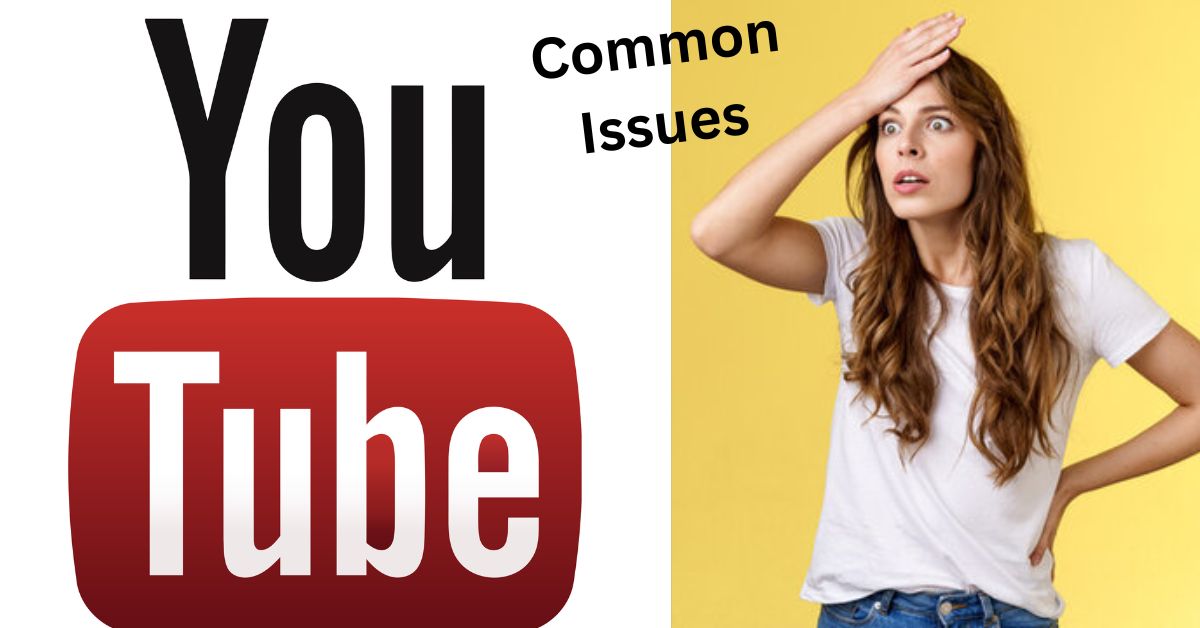
Changing your YouTube name isn’t always flawless. Here are a few common issues you might run into;
Name Already Taken: YouTube handles are unique, so if another channel has the same name, you may need to modify it slightly.
Limited Changes: YouTube restricts the number of times you can change your name in a certain period. Avoid frequent name changes, as they can confuse your audience.
Brand Account Complications: If you’re using a Brand Account, the process may differ slightly. Brand Accounts link your YouTube channel to Google My Business, so check both accounts if you run into issues.
Key Takeaways
- Make Sure Your New Name Represents Your Brand. A great YouTube name reflects the type of content you create and appeals to your audience.
- Use the Customization Menu in Your Profile: Access your account, navigate to “Your Channel,” and go to “Basic Info” for name changes.
- Double-Check Before Finalizing: Name changes are limited, so make sure you’re happy with the choice.
FAQs
Can I change my YouTube name multiple times?
Yes, you can change your name, but YouTube restricts the number of changes within a short period. Choose wisely to avoid frequent changes.
Will changing my name affect my subscribers?
No, changing your name does not impact your subscribers or content. Always a good idea to let your audience know about this change.
Does a YouTube name allow me to include special characters?
YouTube name?YouTube generally allows letters, numbers, and a few basic symbols. Avoid special characters that make your name hard to search.
Does changing my name change my YouTube URL?
No, changing your name on YouTube does not automatically update your URL. However, you can update your URL if you have completed your eligibility requirement.
Do I have to give my real name?
No, you don’t have to use your real name. You can give it a unique name that represents your brand or person on YouTube.
Conclusion
You can simply change your YouTube name to breathe new air into your channel and branding, but you should pick one that reflects your content and audience. Within minutes, you will have your new name up and running. Remember, it is not just about the name but what it represents in your world and that of your viewers.
So go ahead, make that change. You’ll be surprised at how updating that simple name can feel like a clean slate for you on your YouTube journey!